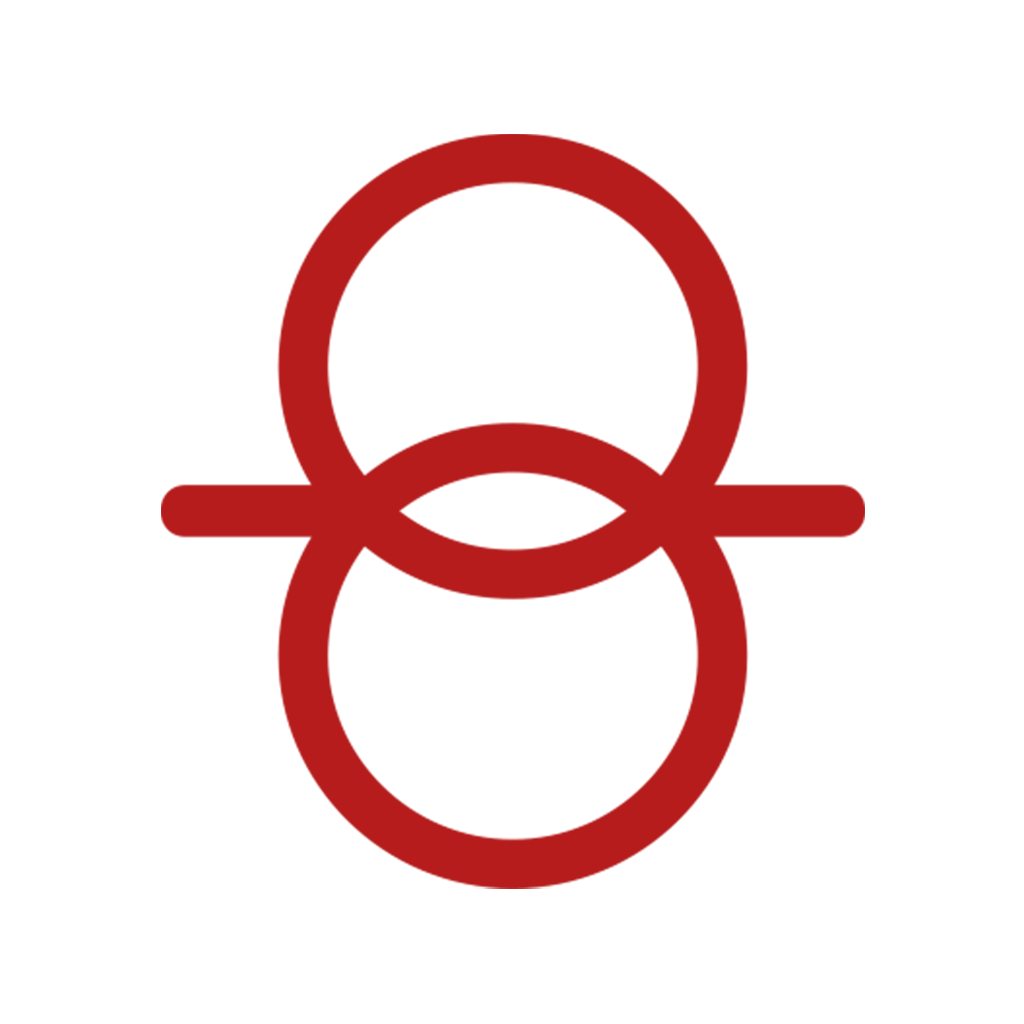How to Create and Use Templates in Fr8App
The easiest way to post loads on Fr8App’s load board is by using custom templates. Thanks to these templates, you will be able to create a single load template and then replicate it as many times as you want. Let ‘s see how to create a custom template!
Once you are logged in, you will need to go to the “Templates” section on the left side menu. On this table you will see every single template you’ve created. All of these templates can be used to create new loads.
Let us begin by creating a new template using the “Create Template” button. You can find it on the upper right side of the screen.
When you click on this button, a form will show up. Here you can input all the relevant information about the loads you need to post. Some of these specifications are the type of equipment and weight, among others.
The next step is to input relative information about pick up and delivery sites, border to cross (in case it is needed) and pick up/delivery instructions.
On the last step you will be able to see the most relevant information about the load. You can choose the currency and name the template. After this you will be able to save your new custom template which will be ready to be used.
Now you are able to see your custom template is available to be used on the “Templates” section. To use it, just click on the “Charge Template” button and you will see how all the information you already entered fills out automatically. The only required information now are the pick up and delivery dates, pick up number and invoice reference number.
Remember that even if you used a custom template, you can edit every single load specification as needed and this does not affect the template you previously created.
On this last page you will see the most relevant information about the new load you have created by using a template. In order to finish this process you will need to write your rate down and an expiration date.
Click on the “Post Load” button. Now you are able to see your load posted on the “Loads” section which you can find on the side panel.
Enjoy seamless cross-border shipping
Book a free consultation with a Fr8App cross-border Expert and optimize your results today.