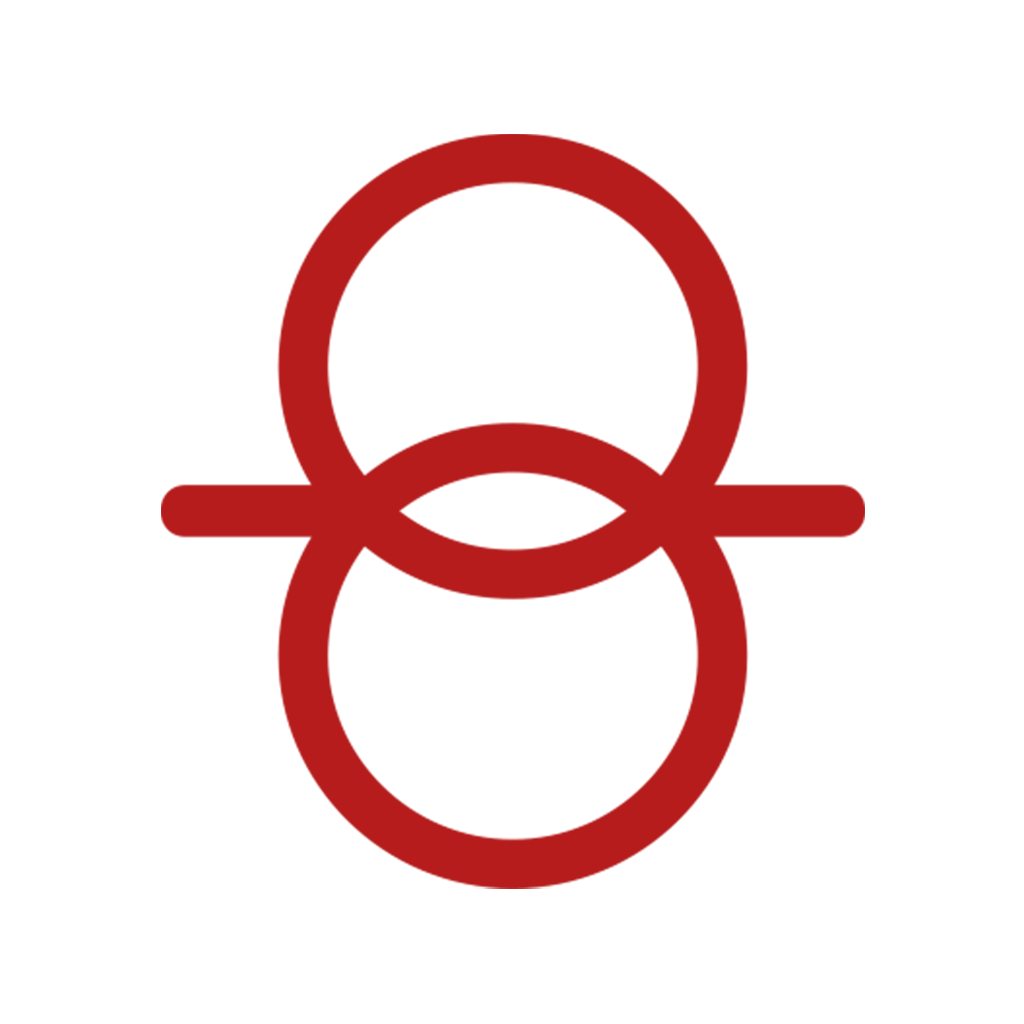How to Book a Load on Fr8App Logistics Loadboard
This video will teach you how to look for and manage a load using the Fr8App transportation management system. You will learn everything from the beginning to end about the process of looking for a load all the way through finally uploading the POD when it’s completed. Let ‘s begin!
Inside the “marketplace” section, you will find our load board, this will show you every single available load that is uploaded to our system.
In order to book a certain load, you’ll need to click on the “Send Rate” button, this will lead you to another page which shows the load’s specifications such as the pick up and delivery addresses, required equipment and weight, among others.
Inside this same page you can write down your rate for this specific load. It is important to mention that before you click on the “Send Rate” button, you will need to accept our terms and conditions using the check box above the same button.
If your rate matches our target you will book the load instantly. If the bid is too high, the load will not be assigned but you’ll still have the opportunity to lower the bid in case you got room and are willing to do so.
When your rate gets accepted, you will be able to see the previously booked load on your personal dispatch board which you can find on the side menu.
The next step is to click on the “Accept Rate” button. This acts as a green light so we can double check everything is correct.
After this, you are now able to download the Rate Confirmation Sheet which you can use to dispatch the assigned truck.
Once you already have the Rate Confirmation sheet, the following step is to assign a driver to the load. The purpose of this is so we have a way to track the truck all the way from the pick up site to the delivery site. In case you haven’t created a driver profile already, you can manually input the driver’s name, truck and trailer number and then click “Save”.
When the driver is on his way to the pick up site, just click on the “Proceed to dispatch” button. At this moment, the system will notify us that the truck is on its way and after this you can change the load status using the same procedure as before.
Remember that you will be able to see the details of the load every single time you want. For this you just need to click on the “Shipment Details” button. Right side, you will also find a chat to speak with your Fr8App agent.
In order to fully complete the load, you must upload the proof of delivery (POD). To do this you need to click on the “Shipment Details” button and then click on “Documents”. Once the POD is fully uploaded, you will be able to see the load inside the “Archive” section which you can find on the left side panel.
Enjoy seamless cross-border shipping
Book a free consultation with a Fr8App cross-border Expert and optimize your results today.